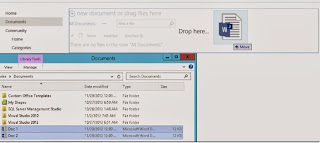We
are sorry We ran into a problem completing your request
Issue: Once uploaded all the Excel
files in the SharePoint site. When we try to open the files in browser gives
the error” We are sorry. We ran into a problem completing your request
Cause: Excel services are not
configured in farm to open the Excel sheets.
Solution: Ensure to follow the below
steps to resolve the issue.
· Ensure
that the Excel Calculation Services is
in started state.
Go to Application
Management->Manage services on server under service application
· Ensure
that the Excel service Application configured and started properly.
Go to Application Management->Manage services
application under service application
Once Both the
above steps done properly. Check To open the Excel in site.
Please Comment if you need Any Help.Your Feed back is always Welcome.I Am Happy to Help !!!!!