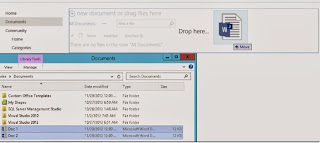Installing Office web Apps 2013 components For SharePoint 2013
Definition:
Office Web Apps was first introduced with
SharePoint. Office Web Apps is an online version of Microsoft Word,
Excel, PowerPoint and One Note allowing users to access these applications and
their respective documents from any Internet connection and most notable web
browsers. For those running SharePoint 2013, you can deploy Office Web
Apps onto your SharePoint farm providing your users with the same functionality
as the online version of Office Web Apps. Deploying Office Web Apps on
your SharePoint farms will add the following service applications;
·
Word Viewing
Service Application
·
Excel Calculation
Service
·
PowerPoint
Service Application
will be extending my step by step SharePoint 2013
configuration articles and by the end of this post you will be able to open and
edit Office documents from within your web browser without the requirement of
having Microsoft Office installed locally. This is a huge productivity
gain for those that might be accessing their SharePoint sites from an Office is
usually not available.
·
Pre-Requisites: Follow the Pre-requisite software’s
to install OWA 2013.Follow the below mentioned order to avoid errors below.
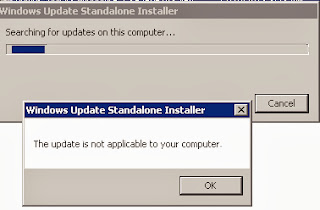
1. dotNetFx40_Full_setup
2. Power shell V3
Windows6.1-KB2506143-x64
3.
IIS 7.0 or higher
4.
.Net Frame work
4.5
Installation:
1.
You can download
Office-2013 components for SharePoint-2013 from below MS site.
2.
once the
Components are downloaded local, It will download as .IMG file.
3.
We need to have
WINRAR in system to Archive and Extract the file.
4.
Click on the
setup file
5.
Accept Agreements
6.
Choose the path
where you want to locate the files.
7.
Click on Install
Now.
8.
Click Close.
Once the Installation is done, Follow the
below steps to Connect OWA with SharePoint.
1. Logon
to the OWA server as the account with which you performed the install.
2. Open
Windows Power Shell by right-clicking on it and choose Run as Administrator.
3. Type
the following line and press Enter to load the Office Web Apps Power Shell cmdlets:
Import-Module OfficeWebApps
4. To
create the farm, type the following Power Shell command and press Enter:
New-OfficeWebAppsFarm –InternalURL
http://OWA.contoso.com -AllowHttp–EditingEnabled:$true
5. Acknowledge
yes, that you are enabling this specific functionality, by pressing Enter when
6. prompted.
7. When
completed, you will receive the OWA summary farm confirmation shown in Figure
8. That
completes the installation and configuration of the Office Web Apps farm. From
here you need
9. to
bind that farm to whichever host you choose. In this case, the next section
steps you through
10. binding
the Office Web Apps farm with the SharePoint 2013 farm. You will bind to the
SharePoint farm using HTTP.
The final step is the connection of
SharePoint and OWA using HTTP.
1. Remote
desktop to the SharePoint server
2. Open
the SharePoint Management Shell by right-clicking on the icon and run it as an
3. administrator.
4. To
create a binding between the SharePoint 2013 farm and the new OWA 2013 farm, run
5. the
following command and press Enter:
New-SPWOPIBinding –Server Name
owa.contoso.com –Allow HTTP
6. Set
up a zone that instructs SharePoint to communicate with OWA 2013:
Set-SPWopiZone –zone
"internal-http"
Now SharePoint is ready to take
advantage of the Office Web Apps.